How to View or Download Your Smart Bill on the GigaLife App
Smart Signature, Smart Postpaid, and Bro Postpaid subscribers can easily view and download their current bill and past billing statements in the last 12 months using the GigaLife App.
Here’s how you can view and download your bill on the GigaLife App
- Log in to the GigaLife app
- Enter your mobile number and password to log in. If you have no account yet, you can download the GigaLife app from the Google Play Store, Apple App Store, or Huawei AppGallery and sign up using your mobile number.
- Tap Billing
- On the Home page of the GigaLife app, under Favorites, tap Billing.
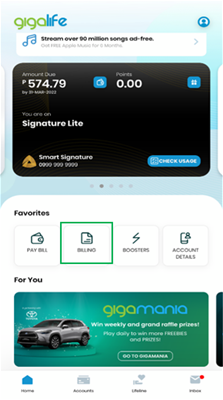
- On the Home page of the GigaLife app, under Favorites, tap Billing.
- Check your Current Bill, Billing History, and Payment History
- The Current Bill tab shows your total amount due, payment due date, unbilled charges, and the date of your last payment. You can also pay your bill by tapping the Pay Bill button.
- The Billing History tab lets you view and download your billing statements.
- The Payment History tab shows all your payment transactions via the GigaLife app.
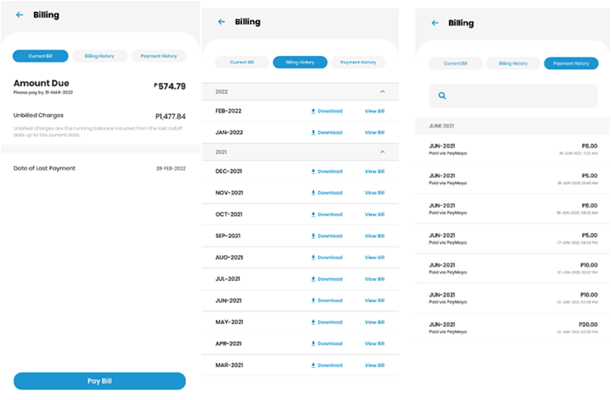
- View or Download your bill
- Tap Billing History to see your billing statements. You may choose to Download or View Bill.
- To verify ownership, you will be asked to enter the account owner’s first and last name as it appears on the bill and the date of birth.
- Click Proceed to view your bill.
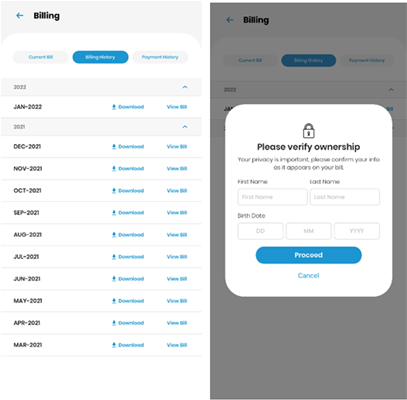



 Switch to Smart
Switch to Smart