Whether you drop your phone in a sink full of water or find yourself under heavy rain and get your phone soaked, it’s important to know how to check if your smartphone has water damage.
Here are some simple steps to follow so you can assess for yourself.
Check the Liquid Damage Indicator on your Phone
One of the best ways to check for water damage is to look at your phone’s Liquid Damage Indicator (LDI) strip. This is usually found beside your phone’s SIM card slot.
While not all phones have this, most modern smartphone should have one. If you own a Samsung or an iPhone, you’re in luck as these phones are equipped with LDI strips.
For Samsung users, the LDI strip is located on the SIM/SD card slot.
- To access the strip, you’ll need a SIM ejector tool to remove the SIM card tray.
- Shine a flashlight on the inside, and you should see a solid white strip or a white strip with pink, purple or red Xs if your phone does not have water damage.
- If you see a strip with a solid pink, purple, or red color, it means that water or moisture has entered your phone.
For iPhone users, the LDI strip on your phone is located on the SIM card slot.
- Remove the SIM card tray with an ejector tool and shine a flashlight on the slot.
- If you see a white or silver color, that means the phone did not get water damage.
- If you see a red color on the strip, this means water has entered the phone.
Other smartphone models may also have an LDI strip on the SIM slot, while older models with removable batteries should have an LDI strip behind the battery.
Liquid Detection Alert
For newer smartphones, a Liquid Detection Alert informs users if the phone has water damage. Much like LDI strips, these alerts are available in newer iPhones, as well as the newer Samsung Galaxy phones.
This is a useful feature as the phone itself will automatically detect if there is water or moisture inside or on the ports.
If your phone gives you a Liquid Detected notification, make sure not to charge the smartphone just yet and follow the on-screen prompts if there are any so that your phone does not get irreparably damaged.
Check under the screen for moisture
If your smartphone doesn’t have an LDI strip nor a Liquid Detection notification, you can check your phone’s screen for moisture.
Specifically, you should wipe the front of the screen and check the underside for water or moisture. You can do this by shining a light on the display while it is turned off and checking from different angles.
Do not turn on your phone if you spot a wet or moist patch in some part of the screen. Water has gotten inside your phone and can cause fatal damage it’s booted up.
Check the ports for signs of damage
Finally, you can also check your smartphone’s charging port or its 3.5mm headphone jack. While ports do not have LDI strips, you can shine a light on the port’s connectors and check for any signs of moisture or corrosion.
If there are no noticeable signs of corrosion, you may also try plugging in a connector to the port but make sure the cable is not connected to a PC/laptop or an outlet to keep the device safe.
When you plug a port in and feel something lose, or if there’s a rusty/crackling sound, this can indicate that the port is water damaged.
By following these steps, you should be able to determine if your phone is damaged. Don’t worry though, as there are ways of drying it out so you can use it without fear of it failing on you.
Find out more on what to do next if your phone has water damage or gets submerged in water here.