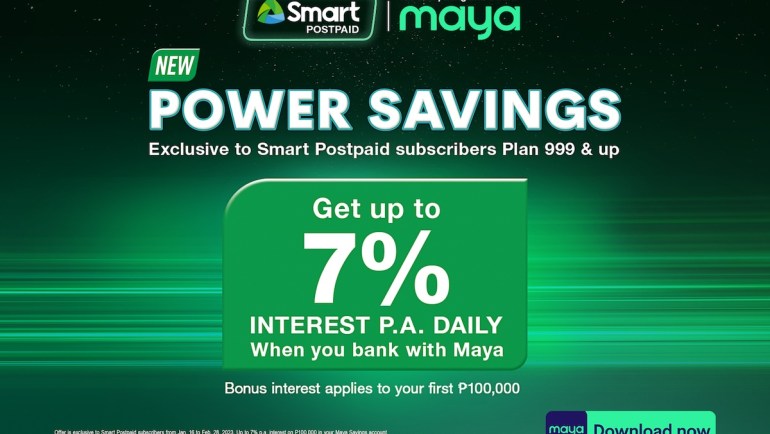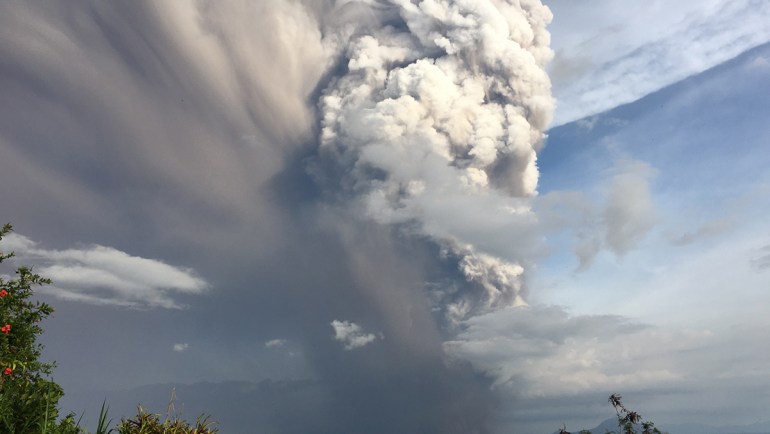Mobile services provider Smart Communications, Inc. (Smart) has pulled off an ambitious crossover moment as it brought together top gaming celebrities for a star-studded video for GIGA Arena, the first all-in-one esports platform for Filipino mobile gamers.
The one-minute video features Alodia Gosiengfiao, Dexie Diaz, Christine Samson and Nix Gaming, who are among the most prominent Filipino streamers today.
Alodia rose to international fame for her elaborate cosplays and streaming, and is now the co-founder of Tier One Entertainment, which aims to revolutionize the esports landscape in the country.
Like Alodia, Christine Samson is both a cosplayer and streamer, and dabbles into commercial modelling and a TV hosting.
On the other hand, both Dexie Diaz and Nix are among the country’s top Mobile Legends streamers today with 6.6 million and 4 million Facebook followers, respectively.
In the video, these top gamers were transported to the various dimensions of the GIGA Arena and its featured tournaments for Call of Duty Mobile, PUBG, League of Legends: Wild Rift and Mobile Legends: Bang Bang to immerse in their favorite games and train for greatness together
Like Alodia, Dexie, Christine, and Nix Gaming, Filipino gamers and esports enthusiasts looking to test their skills and train for greatness can step inside the Smart Giga Arena.
No matter what the game is, whether it’s Mobile Legends: Bang Bang, League of Legends: Wild Rift, PUBG Mobile, or Call of Duty Mobile, gamers can find top personalities slugging it out in the trenches with you as they train for greatness in the daily, weekly, and monthly tournaments.
The best part is interested players don’t even have to be the best or high-ranking to get a chance to play — the Smart GIGA Arena trains them to be the best and lets them hone their skills with others who may be more experienced with no discrimination.
The more they play, the better they get, and they can even get chances at winning real cash prizes!
Participate in any tournaments at Smart GIGA Arena
To join Smart GIGA Arena, subscribers can simply go to gigaarena.smart and create an account using their Smart or TNT mobile number. To join ongoing tournaments, users need to use Giga Arena tickets, which they can earn and accumulate every time they register to GIGA Games data packs on the GigaLife App or by dialing *123#
Aside from enabling users to compete in live tournaments with real cash prizes, the all-in-one platform also comes with innovative features that allow mobile gamers to stream live competitions, play arcade games, purchase e-load, and conveniently link their e-wallet to secure their tournament winnings via GigaPay with PayMaya, among others.
Philippines Fastest 5G Mobile Network
Smart subscribers enjoy leveled-up gaming experiences powered by Smart, the Philippines’ fastest 5G mobile network according to Ookla, the global leader in mobile and broadband intelligence.
Ookla declared Smart as the country’s fastest 5G mobile network and the winner of its Speedtest Awards™ for Q3-Q4 2021 with a Speed Score of 201.95. Its closest competitor posted a Speed Score of 116.08.
Enter the Smart GIGA Arena, your training ground to greatness at gigaarena.smart.