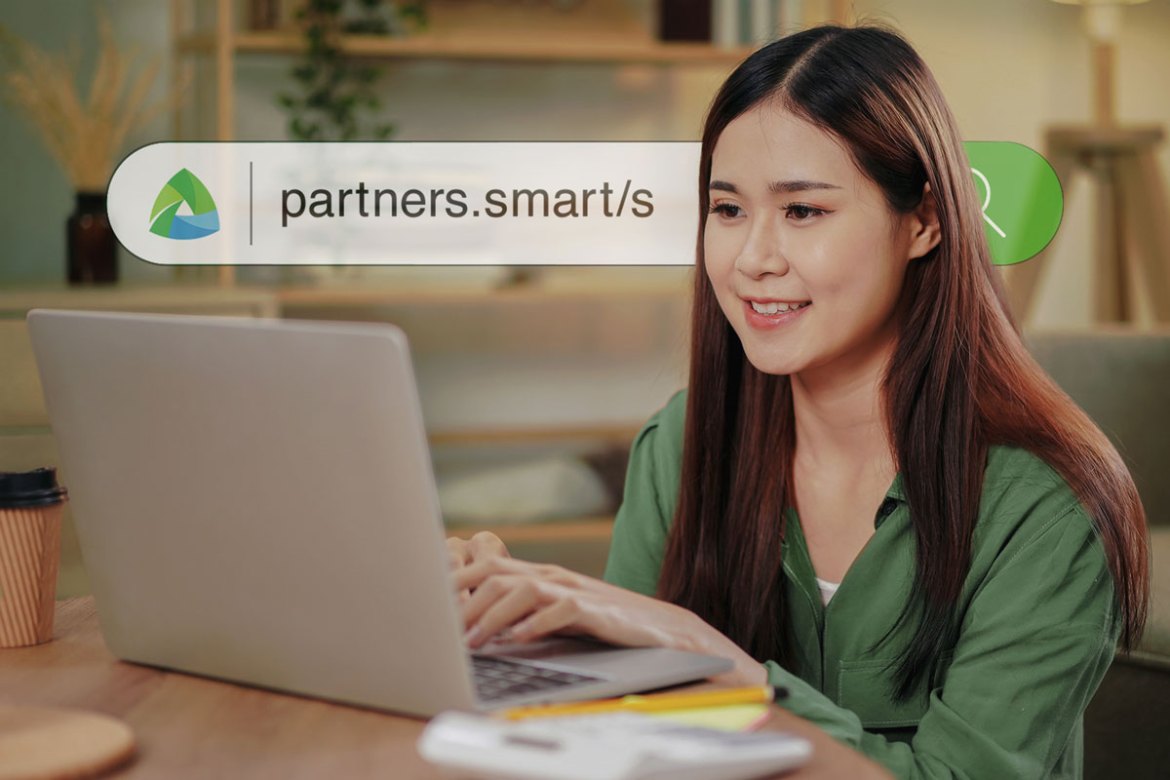The Smart Power Partner Program gives content creators the opportunity to earn passive income through their blogs, photos, reels, and shorts, while at the same time allowing their audience to discover and subscribe to various Smart products and services.
Your role as a content creator and Power Partner is to simply include a special link that your readers or viewers can click when they want to check out a featured Smart product or service. You can receive up to 30% commission for every successful purchase.
All you need to do to start earning is to follow these simple and easy steps so you can begin generating Smart Power Partner Program affiliate links.
Step 1: Sign up to become a Smart Power Partner
First, you’ll have to be a part of the Smart Power Partner Program. You need to prepare the following documents as part of the application process:
- ID/Proof of Identification
- BIR Form 2303 (Certificate of Registration)
- Sample of your BIR-registered Acknowledgement Receipt or Official Receipt
Once you have these ready, head on over to the Smart Power Partner Program portal, read the guidelines about the program, and follow the step-by-step application instructions. Once approved, you’re ready for the next step.
Step 2: Select the product you wish to promote
As a Smart Power Partner, you can view the featured products and services that are available and select any that you would like to promote. You can do this by checking the “Featured Products” tab which will show you all the products/services that you can generate an affiliate link for.
While you are free to choose any product you like, selecting one that is relevant to your existing content and will likely be appreciated by your audience may yield better results.
Step 3: Review featured product details
Each of the options in the Featured Products tab contain information that you’ll need to know, such as the duration of the promo, price, and even how much commission promoting this product or service can give you. These are important not only for you but also for your audience, as details like promo duration and price are things that you may mention in your posts.
Step 4: Generate your unique partner link
Once you have selected the products or services that you will promote and have reviewed all the information given, you can now generate your affiliate link. Simply click on the “Generate Your Partner Link” button and copy the URL generated.
It is also recommended that you note down the affiliate links that you generate, especially if you’ll be promoting multiple products and services, to make it easier to reference when you create your posts and avoid any confusion.
Step 5: Share your unique partner link online
Now all that’s left is for you to share these partner links by inserting them into your posts while making sure that they follow any promotional guidelines and/or protocols that the product may have. These links, once clicked by your audience, will redirect them to the featured product or service’s page on the official Smart Online Store where every purchase will translate into a commission for you.
As a tip, be sure that your link is easily seen in your post. It also helps if your link is paired with a good call-to-action such as “Don’t miss out” and “Click here to find out more!”
With these five simple steps, you can make your content work much harder for you by giving you the chance to earn passive income as your audience discovers more about Smart’s various products, services, and promos through your posts.
If you’re already a Smart Power Partner, make it a habit to keep checking the Featured Products tab! It may just inspire the topic of your next post.
Become a Smart Power Partner today
If you haven’t signed up yet for the Smart Power Partner Program, you can check out the official page to learn more and to start maximizing the potential of your posts.