How to Link Accounts in the GigaLife App
With the GigaLife App, you can link all your Smart Prepaid, Smart Signature, Smart Bro, and TNT accounts all in one place. By linking your accounts, monitoring and keeping track of your account activity is easier. Once your accounts have been linked, you can conveniently subscribe to promos, purchase add-ons, buy load, and even pay your bills all in the GigaLife App.
Here are five steps to link your Smart Accounts in the GigaLife App
1. Tap Accounts Button
To start, open the GigaLife App and proceed to the homepage. In the lower part of the homepage, tap on the Accounts button to start linking your accounts.
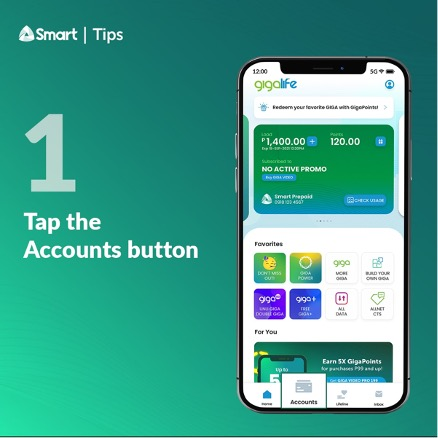
2. Click the “+” icon
You can see all the Smart accounts linked to your GigaLife account in the Accounts tab. To link a new one, tap “+” of the selected brand you wish to link.
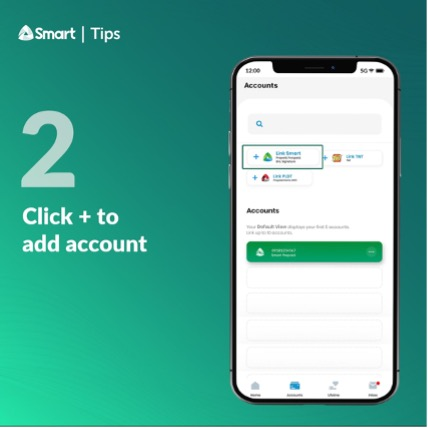
3. Enter your details
Input the mobile number and/or account details you wish to link.
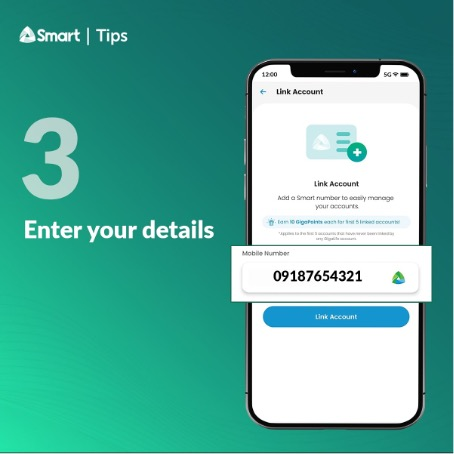
4. Input the mobile number and/or account details you wish to link.
After entering your details, you’ll receive a One-Time PIN (OTP) that you must enter to verify your identity. This OTP will be sent to your registered number and linked to the GigaLife App.
Upon entering the OTP, press Proceed.
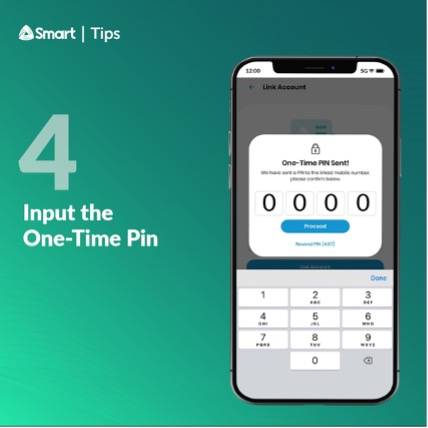
5. Follow the One-Time Pin (OTP) Instructions
After confirming the OTP, you should get an “Account Added” prompt. The final step is to simply tap Close to complete the transaction.
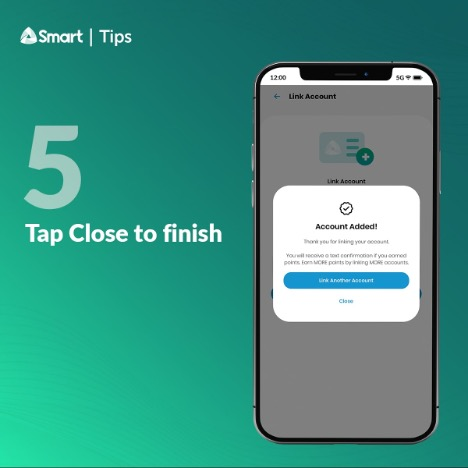



 Switch to Smart
Switch to Smart